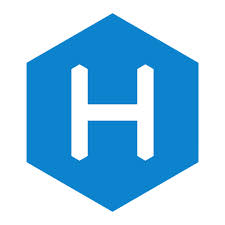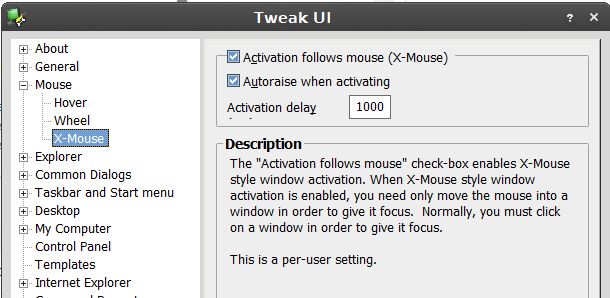In the absence of Wordpress’ Publicize, I have decided to use IFTTT in conjunction with Hexo Feed Generator, to automatically publicize my Hexo entries.
IFTTT, which stands for If This Then That , is a tool that automates tasks using triggers and actions. IFTTT connects two services, and then triggers an action on one service when you perform an action on the other service. It works with all of the major social networks, including Facebook, Twitter, Instagram, LinkedIn, Tumblr, and YouTube.
After connecting my twitter account, I chose to use a new rss feed entry as the ‘trigger’, and a new tweet as the ‘action’. My recipe can be found here.
Instructions for applications can be found by traversing the links provided.