For FreeBSD system upgrades, my # make buildkernel is instructed to use a custom kernel config at /usr/src/sys/amd64/conf/CUSTOM64. It includes:
1 |
|
For FreeBSD system upgrades, my # make buildkernel is instructed to use a custom kernel config at /usr/src/sys/amd64/conf/CUSTOM64. It includes:
1 |
|

For my own archives, I have reproduced installation instructions for SABnzbd and Sickbeard on FreeBSD from Syah of the FreeBSD forums (titled: FreeBSD +Sabnzbd/Sickbeard/CouchPotato):
1. install sabnzbd+ from ports.
# cd /usr/ports/news/sabnzbdplus; make install clean
- install some dependencies if they are not already present on your system. Needed to run & acquire python scripts (Sick Beard, Couch Potato, Headphones)
Python
# cd /usr/ports/lang/python; make install cleanCheetah
# cd /usr/ports/devel/py-cheetah; make install cleanGit
# cd /usr/ports/devel/git; make install clean3. Fetch most recent builds of the three tools
Sick Beard
# cd /usr/local ; git clone git://github.com/midgetspy/Sick-Beard.git sickbeard4. Configure auto-start for python scripts and sabnzbd+
Sick Beard
# cp /usr/local/sickbeard/init.freebsd /usr/local/etc/rc.d/sickbeardAdd the following to /etc/rc.conf:
sabnzbd_enable="YES"sickbeard_enable="YES"5. configure all the tools to play nice together.
Totally beyond the scope of a quick & dirty update. You should read the installation instructions and refer to the individual websites for each of these projects to fully leverage this tool set.
Hopefully this gets you a bit further towards your goal.
To keep track of upstream changes to SickBeard:# cd /usr/local/sickbeard && git pull
A few notes:
1 |
|
According to the official FreeBSD handbook (Ch 7.2 Browsers), perform the following steps to have a Java and Flash capable Chromium browser for FreeBSD 8:
As root:
# portmaster www/chromium \ java/openjdk6 \ java/icedtea-web \ www/nspluginwrapper \ www/linux-f10-flashplugin10
Then:
# mkdir -p /usr/local/share/chromium/plugins
# ln -s /usr/local/lib/IcedTeaPlugin.so /usr/local/share/chromium/plugins/
# ln -s /usr/local/lib/npapi/linux-f10-flashplugin/libflashplayer.so \ /usr/local/lib/browser_plugins/
The Linux process file system, linprocfs(5) has to be mounted on /compat/linux/proc:
# mount -t linprocfs linproc /compat/linux/proc
To mount the proc fs at each system boot, in /etc/fstab, have:
1 | linproc /compat/linux/proc linprocfs rw 0 0 |
As a user:
% nspluginwrapper -v -a -i

Follow the official FreeBSD documents on how to install the latest nvidia drivers (Installing and using Compiz Fusion - Ch 2 Setting up the FreeBSD nVidia driver).
My /etc/X11/xorg.conf contains:
1 |
|
I completely missed the boat on this one, but apparently, ten months ago, Chyrp came back.
Provided the project persists and progresses, I might consider taking another look at the platform that I had once loved. In the meantime, I’ll stick with Habari - which I have grown accustomed to. I know that Chyrp is a very young product, but it’s sudden termination was simply too much to bear - I honestly can’t get my hopes up again.
Truth be told, I’m actually very pleased to hear that the product was restarted - it would have been a shame to have let such a promising piece of software go to waste. Even Chyrps website’s design was delicious:
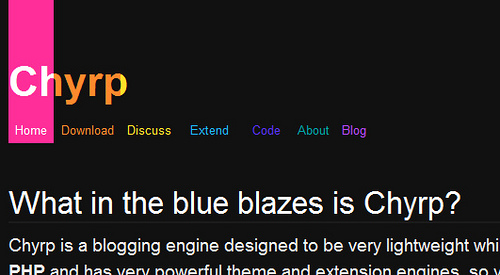
I wish the team the best of luck with all of their endeavours.
(MetaSEO) adds search engine optimizations to the page head.
Habari’s plug-in doesn’t provide an option to configure web-robot caching. I created the following patch to address this:
1 |
|
You can encrypt your password for NickServ authentication using blowfish and SASL.
To set “dh-blowfish” by default for all servers:
/set irc.server_default.sasl_mechanism dh-blowfish
(Note that this will only work if your WeeChat was built with libgcrypt support - otherwise, use the “plain” mechanism.)
Additionally, per-server username and password settings can be applied - for instance, with Freenode:
/set irc.server.freenode.sasl_username "_username_" /set irc.server.freenode.sasl_password "_password_"
From FreeBSD Handbook - Ch 26 Updating FreeBSD:
Security patches are stored on a remote machine and may be downloaded and installed using the following command:
# freebsd-update fetch
# freebsd-update install
An entry in /etc/crontab allows freebsd-update to be run as a nightly cron job:
@daily root freebsd-update cron
Here, freebsd-update will only check if updates exist. If patches exist, they will automatically be downloaded to the local disk but not applied; the root user will be sent an email so they may install them manually.
If anything goes wrong, freebsd-update has the ability to roll back the last set of changes with the following command:
# freebsd-update rollback
Once complete, the system should be restarted if the kernel or any kernel modules were modified. This will allow FreeBSD to load the new binaries into memory.
The FreeBSD Ports and Packages Collection offers a simple way for users and administrators to install applications. There are currently 22776 ports available.
To fetch the FreeBSD Ports tree for the first time, as root:
# portsnap fetch extract
Install portmaster to manage your ports without external databases or languages:
# cd /usr/ports/ports-mgmt/portmaster
# make install clean
To list all outdated and installed packages from the FreeBSD Ports tree:
# pkg_version -l '>'
(Packages that appear on the left of the > sign are outdated, and may be updated from the sources provided online.)
/usr/ports/UPDATING describes various issues and additional steps users may encounter and need to perform when updating a port, including such things as file format changes, changes in locations of configuration files, or other such incompatibilities with previous versions.
# less /usr/ports/UPDATING
Then, to upgrade all packages/ports:
# portmaster -Da
To update your packages in the future:
# portsnap fetch update
# pkg_version -l '>'
# less /usr/ports/UPDATING
# portmaster -Da
portmaster can also remove stale distfiles with the --clean-distfiles option. To clear old distfiles for all ports and automatically confirm their deletion, use the -t and -y flags respectively, i.e.,:
# portmaster -t -y --clean-distfiles
I perform the following set of commands when a significant error gets introduced into the ports tree:
# portmaster -dys --clean-distfiles
# portmaster -vy --check-depends
Also, if I need to rebuild a specific port and all of its dependencies, I use:
# portmaster -fR www/firefox

WeeChat supports encrypted IRC connections using GnuTLS. For FreeBSD’s port of WeeChat, as root:
# cd /usr/ports/irc/weechat
# make
[select GnuTLS]
# make install
In WeeChat:
/set weechat.network.gnutls_ca_file "/usr/local/share/certs/ca-root-nss.crt"
/set irc.server.freenode.addresses "chat.freenode.net/7000"
/set irc.server.freenode.ssl on
/set irc.server.freenode.ssl_dhkey_size 1024
/connect freenode
NB: WeeChat’s support for GnuTLS is rather flaky, with numerous bug reports recently surfacing on the net (one such example). WeeChat’s FAQ suggests disabling verification of secure connections with:
/set irc.server.freenode.ssl_verify off